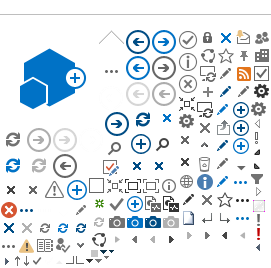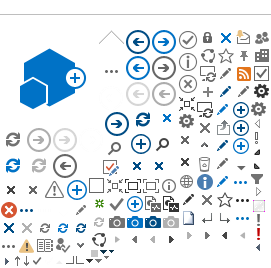(1) What is Microsoft Teams? What is it used for?
Microsoft Teams is a collaboration app that is part of the Office365 Enterprise Suite. It can be used for text chat, video conferencing, screen sharing, and document sharing.
The Microsoft Teams Usage Guide details how to login, download and install Microsoft Teams, and how to use the chat, video, screen sharing and file sharing functions.
Please refer to the Microsoft Teams Usage Guide document:
https://www.rsccd.edu/Departments/Information-Technology-Services/Documents/End%20User%20Training/Microsoft-Teams-Usage-Guide.pdf (2) How do I access Microsoft Teams? Do I need to install it?
You can access Microsoft Teams by going to
https://teams.microsoft.com and logging on with your email address and password. However, we do recommend for you to install the desktop or mobile app. This is the best way to access all the features of the platform.
For additional details on how to do this, please refer to the Microsoft Teams Usage Guide document:
https://www.rsccd.edu/Departments/Information-Technology-Services/Documents/End%20User%20Training/Microsoft-Teams-Usage-Guide.pdf (3) What are Teams and Channels?
Teams and Channels are conversation threads that help groups of people get organized with more focused conversations. A Team is the overall group of people working on a project (e.g., Human Resources). Each Team usually contains one or more Channel(s) that cover more specialized topics (e.g., Benefits, Employment and Collective Bargaining). You must be invited to a Team or Channel in order to view it.
Please refer to the Microsoft Teams Usage Guide document for more information and examples:
https://www.rsccd.edu/Departments/Information-Technology-Services/Documents/End%20User%20Training/Microsoft-Teams-Usage-Guide.pdf (4) How do I schedule or join a Meeting? How do I configure my Meeting settings?
To join a meeting, you need an invitation link, or need to be directly invited in the Teams app by someone who is starting a meeting. To start or schedule your own meeting, you can use the Meeting function in the Teams app, or schedule a meeting using the calendar in Outlook.
Please refer to the Microsoft Teams Usage Guide document for instructions:
https://www.rsccd.edu/Departments/Information-Technology-Services/Documents/End%20User%20Training/Microsoft-Teams-Usage-Guide.pdf (5) Is Microsoft Teams available to students?
Active students who are enrolled in the current semester with a valid school email address can login to
www.office.com to use Microsoft Teams, and download the Microsoft Office365 software.
For more information on how to login to Microsoft Office365 as a student, please see the RSCCD Student Email Instructions document
https://rsccd.edu/Departments/Information-Technology-Services/Documents/End%20User%20Training/RSCCD%20Student%20Email%20Instructions.pdf
<< Back to ITS FAQs Main Menu