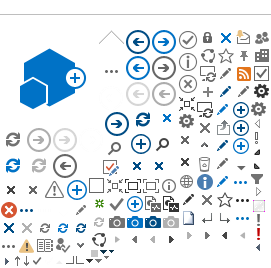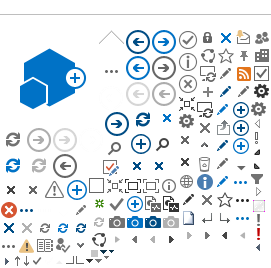Please click on any question below to see its corresponding answer.
(1) I connected successfully to my work computer from home. However, when I participate in a Zoom video meeting I don't get any audio, people can't hear me or I can't use my webcam for video.
When joining any Zoom meetings, please ensure to join from your local home computer instead of joining from your remote work computer. This will ensure both audio and video connect successfully.
(2) I can't print from my work computer when connected from home. What can I do?
You must print from your local computer and not from your work computer. This way you can access any printers locally installed on the computer you are using to connect to your work computer.
(3) I was given a loaner laptop to connect to my work computer. However, every time I try to connect I receive a Windows security logon prompt and I am unable to continue. What can I do?
Please contact the ITS Helpdesk. It is likely that we may need to connect to your computer remotely to address the issue:
helpdesk@rsccd.edu
714-564-HELP (4357)
(4) Can I connect to my Windows work computer using a Mac from home?
ITS has been successful getting connections established from Mac computers. We are still conducting testing and working on documenting the steps to follow. In the meantime, please contact the ITS Helpdesk so that we can help you get connected:
helpdesk@rsccd.edu
714-564-HELP (4357)
(5) hould I shut down my work computer when I am done working on it from home?
No, if you shut down your work computer you will not be able to reconnect to it until the computer is manually turned on again at the office. You should instead click the red X on the top right corner of your terminal session once you are done.
(6)Can I leave my files open overnight on my work computer when working from home?
Yes, but you must save all your work daily to avoid any data loss that may occur as a result of a power failure or a scheduled system restart when your machine is installing security updates.
(7) Do I need to restart my work computer? Will my work computer be automatically restarted?
Your work computer will be automatically restarted every Sunday at 12 AM when system updates are installed. Please make sure to save all your files daily before disconnecting from your work computer to avoid any data loss.