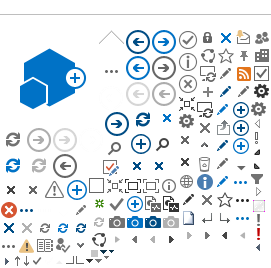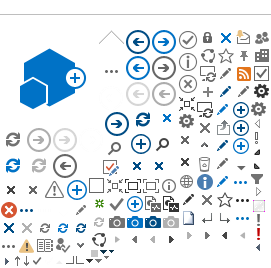This email is to notify you that the RSCCD ITS Department will be migrating you to Office 365 Outlook, aka Exchange Online, for email services.
Your migration is currently scheduled to begin (Date and Time) and should be completed within two hours. This is an automated process that will complete in the background. Should any issues arise, please contact the ITS Help Desk at helpdesk@rsccd.edu.
----
To make the transition a success, consider the tips below:
eVault will no longer be used for archive purposes. All your historical emails have been restored back into your primary mailbox.
If an email in your primary mailbox was archived and the stub left in place, the stub has been replaced with the original email. If you moved a stub to another folder after the original message was archived, both the stub and the original message will remain in your mailbox. The orphaned stubs will no longer link back to the eVault online platform and should be deleted as you identify them.
Example of Email stub from eVault archive:
Email stubs contain links to “View the original item" archived in the eVault. After your mailbox is migrated, these stubs can be safely deleted if found.
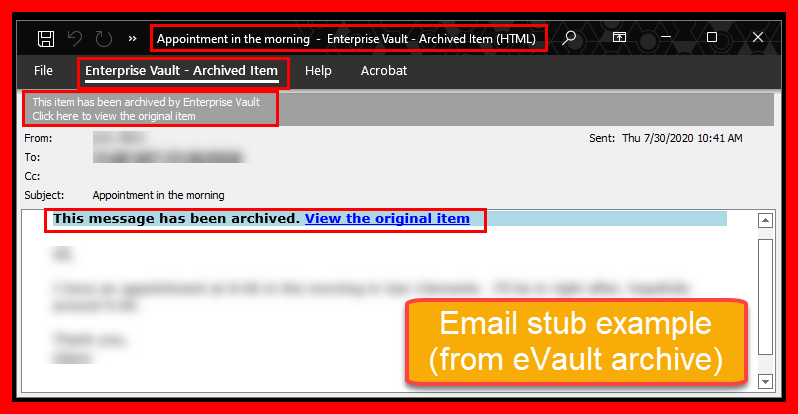
- Outlook Web Access (Required)
After the migration is complete, you may access your email from a web browser by visiting https://www.office.com. Please update your bookmarks! The old web access link, https://mail.rsccd.edu should no longer be used. Please delete the old web email bookmark reference on your devices to eliminate confusion.
Outlook Web Address links:
Old Outlook Web Access link: https://mail.rsccd.edu
New Outlook Web Access link: https://outlook.office.com

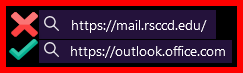
- Voicemail Update (Only if Required)
As a result of the migration to the Exchange Online platform, you will be required to reconfigure your voicemail mailbox settings. You will need to reset your voicemail PIN and re-record your outgoing messages. After you have received confirmation that your migration has successfully completed, dial 20001 from your office phone to enter the setup menu. The Default PIN is 987789, please reset the PIN, then follow the prompts to record your outgoing message.
- Mobile Device Email Access (Optional)
If you have email configured on your mobile device, you will be required to reset your email configuration. Email will cease to function from your mobile device until it has been reconfigured. The setup documentation is linked below:
Step 1: Set up Multi-Factor Authentication using our MFA Quick Guide or MFA Full Guide.
Step 2: Set up Outlook for Mobile App using our Microsoft Outlook for iOS and Android Mobile App Guide.
Please note that you may receive password prompts in the Outlook application when your migration is finalizing. This is normal behavior, and the prompts should be closed. Your email should continue to function during that time.
For additional questions or to report an issue, please contact the ITS Helpdesk at 714-564-HELP (4357) or email helpdesk@rsccd.edu.
Thank you,
The ITS Department